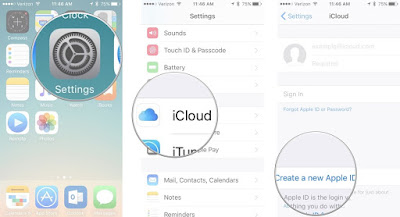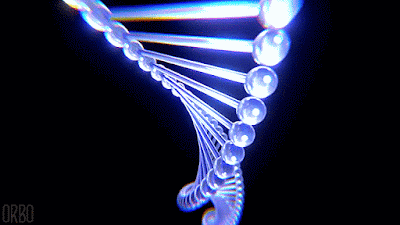All About iPhone 7 - iPhone 7 Plus - Features, Pros & Cons

Apple finally launch the most-expected iPhone 7 and 5.5-inch iPhone 7 Plus with many pros, such as probably larger camera holes, 3D touch, wireless charging, 256GB storage option, no headphone jack, etc. According to PhoneArena, about 50% iPhone users will upgrade to iPhone 7. Most Stunning Features on iPhone 7 (Plus) Display & Design iPhone 7 keeps the same screen sizes of 4.7-inch Retina HD Display, 1334 x 750 Resolution, 326 ppi, but comes with some new designs on display, e.g. it ships with a flush camera, a metal and sapphire display, no more antenna bands and headphone jack. Naturally it owns a higher degree of scratch and water and shatter-resistance even it's thinner than iPhone 6s. Improved Battery Life Apple's mediocre battery life finally get improved on iPhone 7(Plus). It shows that Apple isn't oblivious to the bevy of user complaints surrounding iPhone battery life issues. By and large iPhone 7 improves its battery life which is u...